The setup in the example below consists of OBI Administrator (default “Administrator” id that gets installed with OBI, OBI Scheduler Administrator (SchedulerAdmin), and a casual user (gvaidhya).
For the iBots to executed by the BI Answers framework, the BI Scheduler needs to be configured and running.
The following are the steps to configure BI Scheduler. I came across this nice article while browsing a forum. Though the article is not in English, the images should convey the message.
- Create a new database schema or use an existing schema (If you wish). In my example, the DB schema that holds the objects is named bi_scheduler_admin.
- Log on to the database as the schema owner and execute SAJOBS.
.sql
Now that the database schema to hold the scheduler db objects has been created, you can logon to OBI Administrator Tool to create the SchedulerAdmin user. This is the administrator user that will be managing OBI Scheduler.
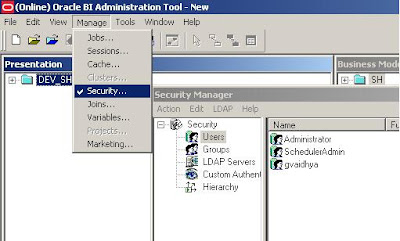
While we are here, a casual user (gvaidhya) can be created as well. This user will be part of a “Casual User” Group.
Start Job Manager, and select Configuration Options.
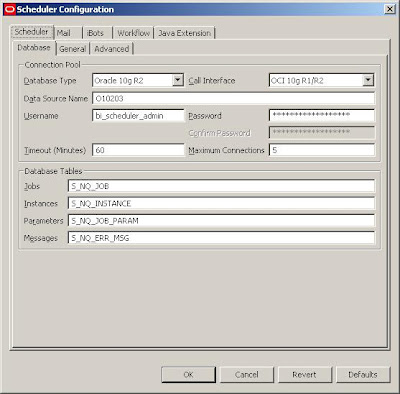
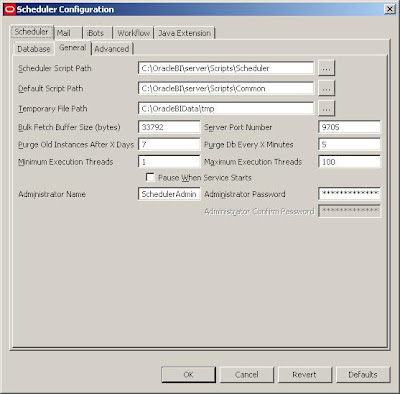

But in order for the iBots to work properly:
1. The Scheduler Administrator credentials should be added to the Oracle BI Presentation Server, Run cryptotools to add the credentials to the BI Presentation server.
2. The BI Presentation Services must be configured to identify the scheduler credentials.
- You may want to encrypt the password, and when asked whether to store the PassPhrase in the xml file? Choose NO. (Recommended).

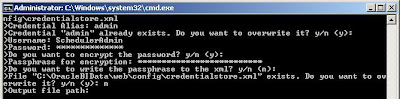
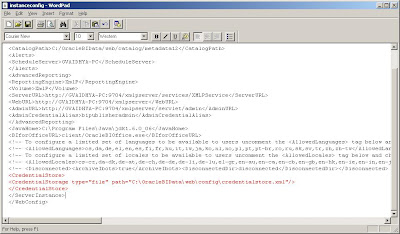 With this, all the setups needed to create and schedule an iBot is Complete.
With this, all the setups needed to create and schedule an iBot is Complete.In order for the Scheduler Admin to be able to have proper access privileges, Add Scheduler Admin user to the “Presentation Services Administrator Group” by going through
Settings-> Administration->Manage Catalog Administration Group and Users. You would encounter
nQSError: 77006 Oracle BI Presentation Server Error. Access Denied.
Error Codes: OKZJNL4

Login to BI Answers as Administrator, create an iBot and schedule it. Add “Casual User” as another Receipient.

In the Schedule tab, you can customize the scheduling of the iBots and other tabs will let you set Delivery Content, Destinations etc. Once scheduled, you should be able to receive iBots.
No comments:
Post a Comment